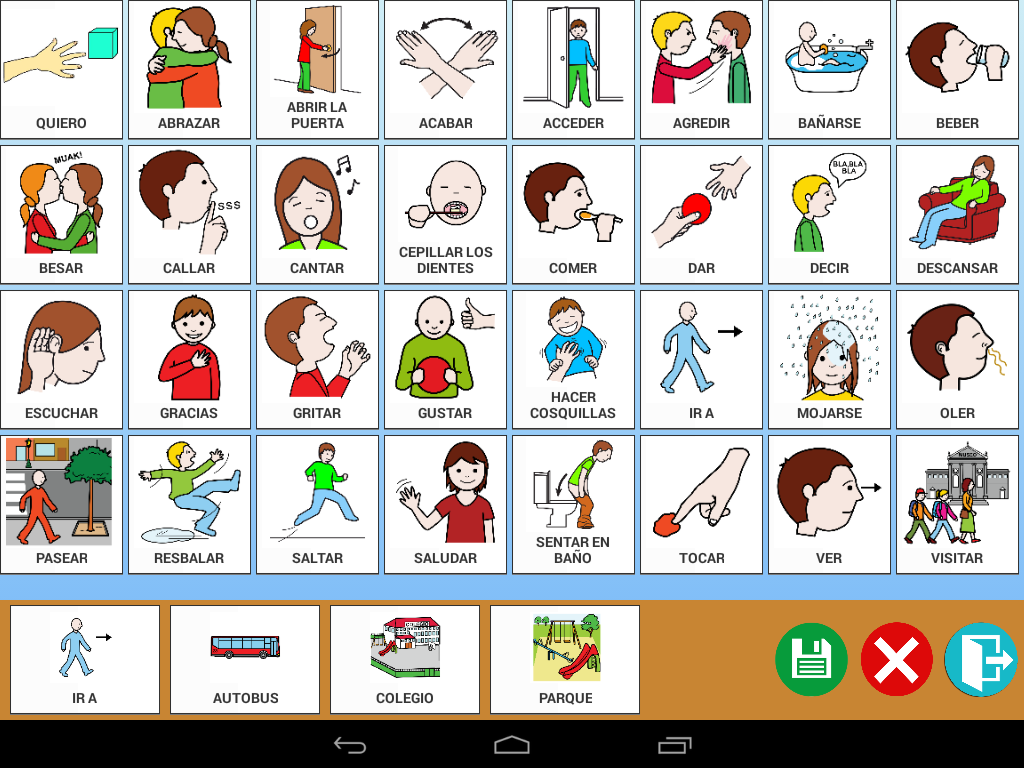Talk Up! is an application to convert Android devices (tablets or smartphones) in a communication device assisted through the use of pictograms.
Talk Up! is an application to convert Android devices (tablets or smartphones) in a communication device assisted through the use of pictograms.
It features optimized for maximum flexibility of use and simplicity of operation, for which he has worked under the opinion, experience and expertise of therapists, educators and parents design.
It is aimed at non-verbal children in the autism spectrum and to anyone who may benefit from visual communication tools.
The application allows to express different actions and create complex sentences by selecting pictograms belonging to different categories. After the prayer, the system will proceed to the reading of the sentence formed verbatim or together.
It comes with a basic set of pictograms that let you use 100% operational application from the outset.
Note: The application uses some pictograms ARASAAC (http://arasaac.org/), created by Sergio Palao and distributed under license Creative Commons (BY-NC-SA).